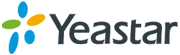About This Guide
Skype Connect™ provides connectivity between your business and the Skype community.
MyPBX helps you to connect to Skype via Skype Connect. By adding Skype Connect to MyPBX, your business could save on your communication costs with little or no additional upgrades required. Once the Skype SIP trunk is registered on MyPBX, you are able to make and receive calls on MyPBX through the Skype SIP trunk.
This guide has been tested with MyPBX U100 and describes how to connect MyPBX to Skype with Skype Connect.
Before you get started you will need
A Skype Connect SIP profile+ An internet connection with a public IP address+ MyPBX.

Figure 1 Connect MyPBX to Skype
1. Register Skype SIP Trunk on MyPBX
Before configurations on MyPBX, you need to set up a Skype Manager and buy a SIP profile from Skype. Please refer to Skype Connect Quick Start Guide to set up the SIP profile on Skype.
After setting up the SIP profile, take the SIP account to register on MyPBX.
Step 1. Create a VoIP Trunk. Path: PBXTrunksVoIP trunk
Fill in the Skype for SIP’s SIP profile details message in the pop-up windows.

Figure 2 SIP Profile on Skype Manager Page

Figure 3 Add VoIP Trunk
Provider Name: give a name for this VoIP trunk
Hostname/IP: sip.skype.com
Domain: sip.skype.com
User Name: Same as SIP User on Skype SIP profile.
Password: Same as Password on Skype SIP profile.
Save and apply the changes, and you will see the trunk status is “Registered” on “Trunk Status” page.
Step 2. Create an Outbound Route.
Path: PBX Outbound Call Control Outbound Routes
Route Name: SkypeOut
Dial Pattern: 0.
Strip: 0
Calls from Extensions: Select all.
Make Outbound Calls on Trunk: skypeforsip
As we can see from the Outbound Route of ‘SkypeOut’, all phone numbers starting with 0 will be go through this outbound route.

Figure 4 Outbound Route
Step 3. Make a test outgoing call
Call 001760-660-4690 to test audio quality and connectivity. It’s Skype’s echo test online number.
Note: If you want to receive inbound calls with Skype Connect, go to Chapter
2. If not, you have now successfully set up your Skype Connect to make outbound calls.
-
Configure MyPBX with Inbound Calling
-
Receive Incoming Calls from Skype Users
Step 1. Set up a Business Account to test inbound Calls from Skype.
- Create a new business account in Skype Manager. For more information on creating a new business account, please see the Skype Manager User Guide.
- Click View profile next to the name of the SIP Profile to which you want to add the business account.
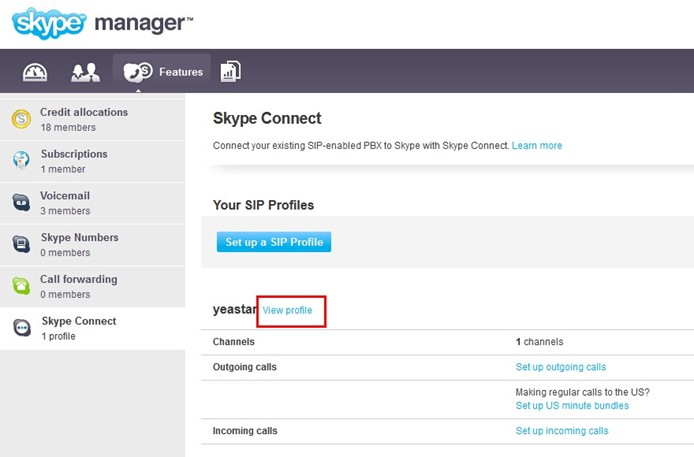
Figure 5 View Skype SIP Profile
-
Click Set up incoming calls.
-
In the Add business Account tab, enter the newly created business account’s name and fill in the extension number which number will use to receive the call.
E.g.:
Add an existing business account: yeastar.mypbx Extension number: 500
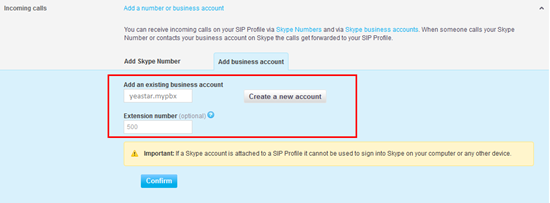
- Click Confirm.
Figure 6 Add Business Account
Step 2. Set up the online number on MyPBX.
Path: PBXTrunksVoIP trunk Edit trunk ‘skypeforsip’
Online number: Fill in the extension number which one you configure in Skype Manger.

Figure 7 Configure Online Number
Step 3. Create Inbound Route for Skype incoming calls. Path: PBXInbound Call ControlInbound Routes

Figure 8 Inbound Route for Business Account
Route Name: SkypeIn
Trunk Sequence: skypeforsip
Office Hours Destination: Extension-500
Non-Office Hours Destination: Extension-500
As we can see from the Inbound Route of ‘SkypeIn’, all incoming calls will be sent to the Extension 500.
Step 4. Test the Call.
All calls from other Skype users to this account (yeastar.mypbx) will be routed to the extension 500.
-
Receive Incoming Calls from Land line or Mobile Phone
Step 1. Assign an Online Number to receive calls from landlines and mobile phones.
-
Click View profile next to the name of the SIP Profile to which you want to assign an Online Number.

Figure 9 View Skype SIP Profile
-
Click Set up incoming calls.
-
Click Buy a new number.

Figure 10 Add Skype Number
-
Complete the on-screen instructions to buy the Online Number. For more information on buying a new Online Number, please refer to the Skype
Manager User Guide.
Note: When you confirm your purchase, the Online Number is automatically associated with the SIP Profile.
Step 2. Set up the Online Number on MyPBX. Path: PBX VoIP Trunk Edit trunk ‘skypeforsip’
Online number: Fill in the Skype online number which one buy from Skype. E.g.: online number is 05925503309.

Figure 11 Configure Online Number
Step 3. Create Inbound Route for Skype online number incoming call
Path: PBXInbound Call ControlInbound Routes
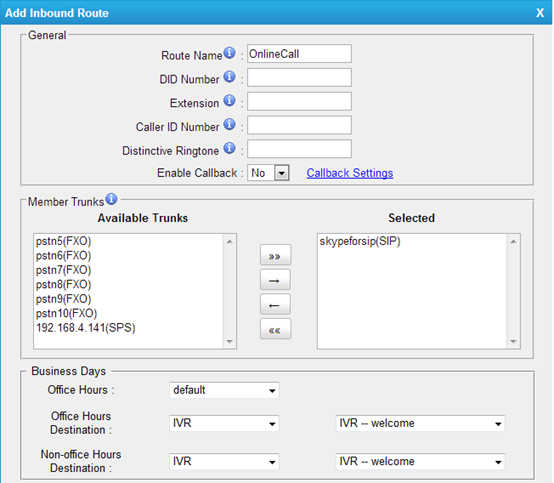
Figure 12 Inbound Route for Online Number
Route Name: OnlineCall
Trunk Sequence: skypeforsip
Office Hours Destination: IVR
Non-Office Hours Destination: IVR
As we can see from the Inbound Route of ‘OnlineCall’, all incoming calls will go to MyPBX IVR.
Step 4. Test the call.
When someone calls the online number associated with the SIP profile from a landline or mobile phone, the call will be routed to MyPBX IVR.
<End>